Modern digital cameras have the ability to set copyright information in-camera. This means that each image produced by your camera has the copyright information embedded in the EXIF data. This can be very handy if you plan to upload the images directly to social media without post processing, or you don’t want to do any post processing to the file, or if you lose the memory card and don’t want the images to be used by the person who finds it. (If they want to steal your images, technically they may still use them, but your name will be included in the EXIF data for each file which should act as a significant deterrent).
I am a Canon user, so the following images show how this is done on a Canon camera body. The model shown is a 7D, with the slightly fuzzy images (!) taken on my iphone.
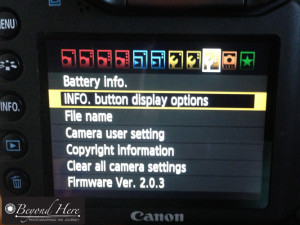
Image 1 – Select “Copyright Information” from the menu list.
So, how do we do this?
Step 1. First, press the menu button and scroll through the menu options until you find the one where you can see the words “Copyright Information”.
In the image displayed “Copyright Information” shows as third up from the bottom on this menu. Move down and select “Copyright Information”.
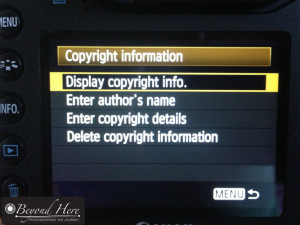
Image 2 – Gives you options for displaying both author and copyright details
Step 2. Once you have selected the “Copyright Information” you will see a menu like the one in Image 2. This is now a straightforward process of following the prompts.
You can choose to set both an author and a copyright holders details. If you are shooting for hobby, or for yourself professionally, you will want both the author and copyright holder to be yourself. (If you want more information on when these might be different, add a comment to this post and I will explain). To add your name to these fields first select them and then follow the leads. For this example, lets say you want to add your name to the copyright. To do that select the “Enter copyright details” option.
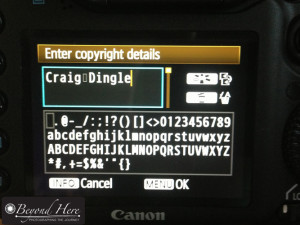
Image 3 – add your name by selecting the appropriate letters.
Step 3. In the final step in this process you will see a screen like the one shown in Image 3.
To add your name here, use the wheel and the button in the center of it (just out of screen in image 3 to the right) to select each letter.
Once you have completed this process, your name will appear as the copyright holder for each image produced by this camera.
If you are using an older Canon digital camera you can add your copyright details by using a slightly longer process. You attach your camera to your computer and open the Canon supplied software. You then find the place in the software’s menu and add your copyright details. This is slightly more complicated but only needs to be done once.
I have been a long time Canon user but assume Nikon, Sony, Olympus and other digital camera makes can do the same. For users of these brands, is that correct? I would be interested to hear. And is it an easy process like it is on Canon? Please add a comment with details of the camera model and process. Thank you.
Thanks for reading this post on how to set copyright information in-camera.
